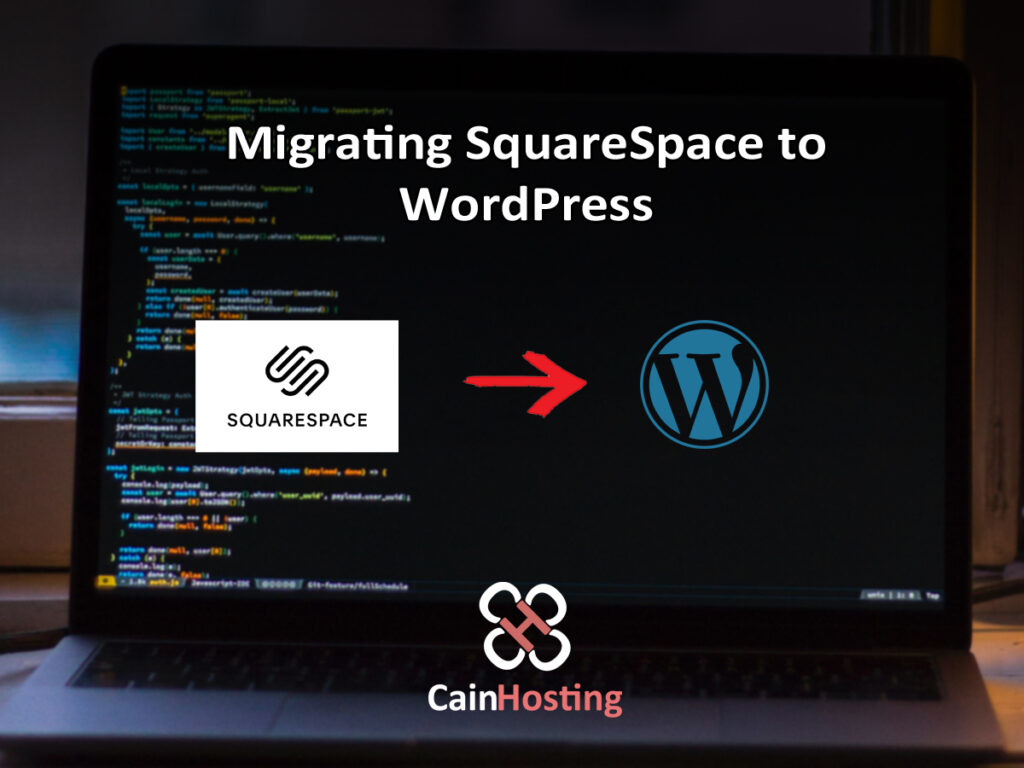
How to move from sparespace to wordpress in 5 Easy Steps
Table of Contents
Advantages of Switching from Squarespace to WordPress
Squarespace, fundamentally a website builder, offers a suite of tools for easy website creation, even for those without web development skills. However, it pales in comparison to the extensive capabilities of a full Content Management System (CMS) like WordPress. WordPress is an open-source platform, offering a plethora of plugins and themes for quick setup, providing unparalleled customization options, and being user-friendly for CMS beginners.
Steps to Migrate from Squarespace to WordPress
Step 1: Select a Hosting Service
WordPress, unlike Squarespace, requires you to choose a hosting service to launch your site online. While WordPress is free to install, hosting services usually charge a monthly fee.
There are numerous hosting services available. It is advisable to select a service that is well-versed with WordPress and offers optimized hosting solutions for it. A WordPress-specific hosting service like CainHosting is recommended, with various plans catering to WordPress users.
Once you’ve chosen a hosting service, familiarize yourself with the different hosting plans available and pick one that aligns with your needs.
Step 2: Setting Up WordPress
Many hosting services offer assistance with WordPress installation. However, doing it yourself is fairly straightforward.
For instance, with a CainHosting hosting plan, you’ll have access to a user portal where you can install WordPress:
- Click on ‘Installs’.
- Choose ‘Add Install’.
- Enter your site details.
- Complete the setup and await an email confirmation.
This setup process is under your control, especially useful if your plan supports multiple websites.
Step 3: Exporting Content from Squarespace
Your next step is to export your website content from Squarespace using its export tool, which allows you to save various elements like pages, blog posts, and images.
To do this:
- Navigate to Settings > Advanced > Import/Export in Squarespace.
- Click ‘Export’.
- Select ‘WordPress’ to optimize the content for the CMS.
- Download the .xml file once Squarespace prepares it.
Step 4: Importing Content into WordPress
Log into your new WordPress site and go to Tools > Import. You’ll find various options for importing content. Since there’s no direct Squarespace option, use the WordPress importer:
- Click ‘Install Now’ under the WordPress option.
- Run the Importer.
- Upload the .xml file.
- Assign an author for the imported content and confirm.
This will transfer most of your Squarespace content to WordPress.
Step 5: Transferring Images to WordPress
Instead of manually downloading and uploading images from Squarespace, use the Auto Upload Images plugin for WordPress. This plugin will import images to your media gallery and update their URLs.
After installing the plugin:
- Go to Posts in your dashboard.
- Open Screen Options and set ‘Number of items per page’ to 999.
- Select all posts and choose ‘Edit’ to initiate a mass update, allowing the plugin to import images from Squarespace.
Making the Switch to WordPress with CainHosting
WordPress’s popularity stems from its user-friendliness and extensive customization options.
CainHosting offers an extensive knowledge base for maximizing your WordPress experience. We are dedicated to providing a premier WordPress hosting experience, which you can explore by signing up for one of our plans.
