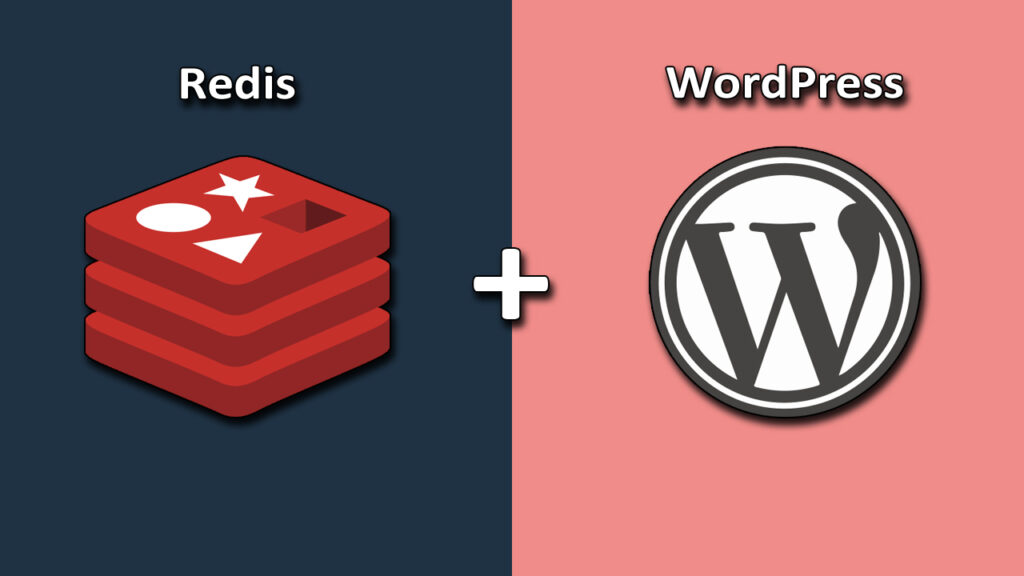
At CainHosting, we understand the importance of fast website speeds, high performance, stability, and great support. That’s why we offer a PHP-powered NGINX stack with multiple cache layers, including the popular Redis Object Cache. Redis is one of the top WordPress caching tools available, and it’s globally available on every CainHosting server as an option you can enable and disable at any time.
In this article, we’ll explore how to Install and Configure WordPress Redis Cache on your site and improve its performance via cache plugins. We’ll also cover how to use the Redis Object Cache with W3TC for more technically-sound users. We’ll discuss what Redis is, how it interacts with WordPress cache plugins, and why WordPress needs Redis. We’ll also provide precautions to take before enabling Redis cache on WordPress and how to activate Redis on the CainHosting platform.
Table of Contents
What Is Redis and How Does It Work?
Redis is an in-memory, persistent, key-value database known as a data structure server. This means that Redis is capable of storing and manipulating high-level data types such as lists, maps, sets, and sorted sets. Redis is an advanced and rich implementation of object caching that offers additional features beyond the default Memcached object cache used by CainHosting servers.
When combined with MySQL or MariaDB, Redis caching mechanism speeds up WordPress database queries. Redis’ performance, simplicity, and micro-data structure manipulation allows it to perform significantly better than traditional relational databases.
Enabling Redis on CainHosting servers is easy. By integrating Redis Object Cache on your WordPress sites hosted on CainHosting, you can enjoy the benefits of faster website load times and improved overall performance.
How Does Redis Interact with WordPress Cache Plugins?
WordPress cache plugins are designed to cache static versions of pages and posts that don’t run any code. This helps to accelerate a website’s front-end rendering. However, when it comes to dynamic content, such as content protected for members, discounts, and courses, caching can be a challenge. This is where Redis comes in.
Redis is a server-side cache that can be used in conjunction with WordPress cache plugins to improve performance. It works by storing data in memory, which allows for faster retrieval times than traditional disk-based caching.
To use Redis with a WordPress cache plugin, you’ll need to install and configure the Redis Object Cache plugin. This plugin provides a drop-in replacement for the default WordPress cache system and allows you to use Redis as the back-end cache.
Once the Redis Object Cache plugin is installed, you’ll need to configure it to work with your Redis server. This involves setting the host, port, and password for your Redis server in the plugin settings.
With Redis configured, your WordPress site will be able to cache dynamic content, such as content protected for members, discounts, and courses, resulting in faster load times and improved performance.
In summary, Redis can be used in conjunction with WordPress cache plugins to improve performance by caching dynamic content. With the Redis Object Cache plugin, you can easily configure Redis as the back-end cache for your WordPress site.
What are the benefits of using Redis on a WordPress site?
Integrating Redis cache into a WordPress website can significantly improve its performance by reducing response times and boosting data retrieval speed. When a visitor requests data on a WordPress site, the back-end starts doing MySQL query looks, which can be time-consuming. By storing important data in its memory, Redis delivers content faster, making the website more responsive. This caching mechanism reduces the number of requests to the database, which in turn reduces the load on the server. As a result, Redis cache can help to avoid poor user experiences caused by laggy front and back ends.
Precautions Before Enabling Redis Cache on WordPress
Before enabling Redis cache on your WordPress site, there are a few precautions you must take to avoid any issues. In this section, we will discuss the precautions you need to take before enabling Redis cache on WordPress.
Create a Backup of Your Website
The first and foremost prerequisite is creating a backup of your server. This will help you revert to a safe restore point in case anything goes wrong. CainHosting makes this process super easy by offering two backup options: on-demand and schedulable. With the latter, you can schedule backups hourly, daily, and weekly. Follow the steps below to create a backup of your server:
- Log in to your CainHosting account.
- Look for Advanced Features>>Create/Restore Backups option
- Select the items you want to include in the backup (like email accounts, email data etc.)
- Click the CREATE BACKUP button. You will see a message Backup creation added to queue. You will receive a message via the DirectAdmin Message System when the backup creation is done with the subject Your backups are now ready
You will also receive a notification via email:
Add Code in the WP Config File to Avoid Conflict
If your site is hosted on CainHosting, you must make some changes in the wp-config.php file to avoid any conflicts and run Redis smoothly. Follow the steps below to add code in the WP Config file:
- Log in to your FTP client.
- Connect to your host.
- Locate the public_html file.
- Inside public_html, you’ll find the wp-config.php file.
- Open the wp-config.php file on any text editor.
- Add the following line of code just after the first line, PHP’s opening tag (<?php).
define('WP_CACHE', true); - Scroll down on the same file and find the Authentication Unique Keys and Salts section.
- Add the following line of code to the first line.
define('WP_CACHE_KEY_SALT', 'yoursite.com');
The WordPress Cache Salt Key (yoursite.com in the example above) could be anything you like. It must be a unique key for every WordPress installation on that server. This way, we can be sure of Redis handling it properly. You can use this handy WP Salt Generator directly from WordPress to create unique keys.
By following these precautions, you can ensure that enabling Redis cache on WordPress is a smooth and hassle-free process.
Accelerate WordPress load times by 70%!
We can significantly improve our website’s performance and score higher on Core Web Vitals by using Cloudflare’s Edge Page Caching for WordPress. This caching solution can accelerate our WordPress load times by up to 70%, resulting in a faster and more responsive website.
Here are some benefits of using Cloudflare’s Edge Page Caching for WordPress:
- Reduced server load: By caching our website’s pages at the edge, we can reduce the load on our server and improve its overall performance.
- Improved user experience: Faster load times mean our visitors will have a better experience on our website, leading to higher engagement and lower bounce rates.
- Better SEO: Google considers page speed as a ranking factor, so improving our website’s load times can help us rank higher in search results.
To enable Cloudflare’s Edge Page Caching for WordPress, we need to follow these steps:
- Sign up for a Cloudflare account and add our website to it.
- Install the Cloudflare plugin for WordPress.
- Enable the “Cache Everything” option in the Cloudflare plugin settings.
- Configure the Edge Cache TTL (Time To Live) to determine how long the cached pages will be stored at the edge.
- Test our website’s performance using tools like Google PageSpeed Insights and GTmetrix to see the improvements.
By following these steps, we can take advantage of Cloudflare’s powerful caching technology and improve our website’s performance and user experience.
How to Activate Redis on CainHosting Platform
To activate Redis on the CainHosting platform, follow these simple steps:
- Log in to the CainHosting platform.
- Navigate to the Advanced Features section.
- Click on Redis.
- Click the “Enabled” button.
That’s it! You have successfully activated Redis on your CainHosting platform.
However, if you are using any other PHP hosting or a provider that doesn’t provide the one-click Redis installation, the process can be lengthy. You will need to access your server back-end via SSH terminal and run multiple WP CLI commands to install Redis on your server. Once Redis has been installed on your server, you will need to configure it from your WordPress website.
There are two methods to configure Redis on your site. The first method is by using the Redis Object Cache plugin, and the second method is by using the W3TC plugin. Both methods are effective and easy to follow. Choose the one that suits your needs and preferences.
In conclusion, activating Redis on the CainHosting platform is a simple and straightforward process. If you are looking for a reliable and efficient web hosting provider, we recommend using CainHosting.
Speed-Up Your WordPress Website
We understand that slow-loading websites can be a major turn-off for visitors. That’s why we recommend using Managed hosting by CainHosting to accelerate your site’s performance. Here are some tips to speed up your WordPress website:
- Choose a lightweight theme to reduce page load times.
- Optimize your images by compressing them and reducing their size.
- Use a caching plugin like Redis to store frequently accessed data and speed up your site.
- Minimize HTTP requests by combining CSS and JavaScript files.
- Use a content delivery network (CDN) to distribute your content across multiple servers and reduce server response times.
By following these tips, you can significantly improve your website’s load times and provide a better user experience for your visitors.
Method #1: Using Redis Object Cache Plugin
Before installing the Redis Object Cache plugin, we recommend optimizing your site’s front end by installing a caching plugin like WP-Rocket or W3TC and Redis are three separate caching systems that work together to provide an optimized front end and back end for your WordPress site.
To install the Redis Object Cache plugin, follow these simple steps:
- Log in to your WordPress site.
- Go to your WordPress Admin dashboard.
- Click on Plugins and select Add New.
- Search for Redis Object Cache.
- Click on the Install button.
- Activate the plugin by clicking on the Activate button.
- After the activation, you’ll be redirected to Settings. Click on Redis.
- You will see that the Drop-in is invalid status.
- Click on the Enable Object Cache button to enable the status.
- Once the object cache is enabled, the status will change to Connected.
The Redis Object Cache plugin also includes a Flush Cache button on the bottom of the page. This button is used to flush or purge all other caches when back-end operations don’t work correctly, such as the need for activating or deactivating a plugin activation. While we usually don’t need to flush the object cache, it is a good practice to do so.
If Redis Object Cache is disabled, you will see a few transient options to optimize. Once you have enabled Redis Object Cache, you will see the transient options as 0 (zero), meaning Redis is caching them instead of WordPress storing them.
By following these simple steps, you can install and configure the Redis Object Cache plugin to improve your WordPress site’s performance and speed.